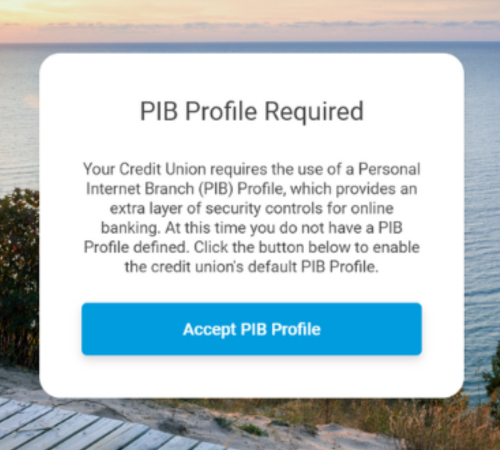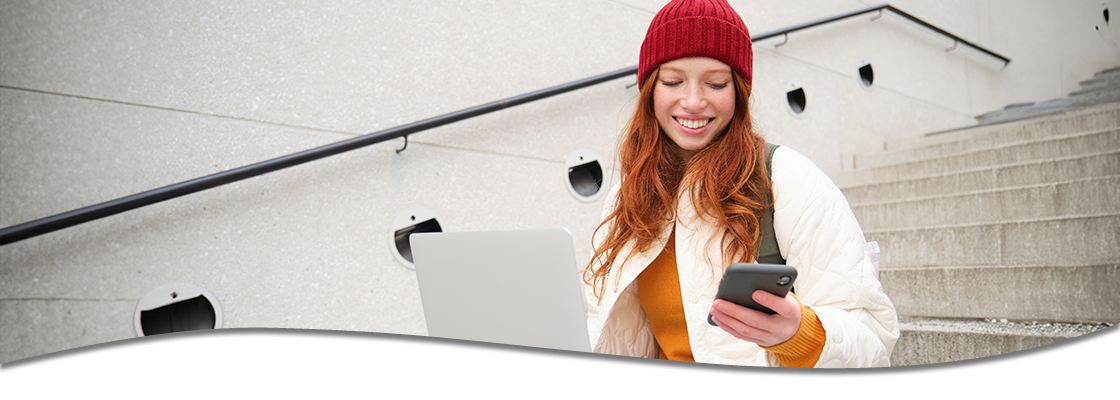
ONLINE BANKING ENROLLMENT
Step 1:
Access CommunityWestCU.org, click on the blue "LOGIN" button, then click "First Time User".
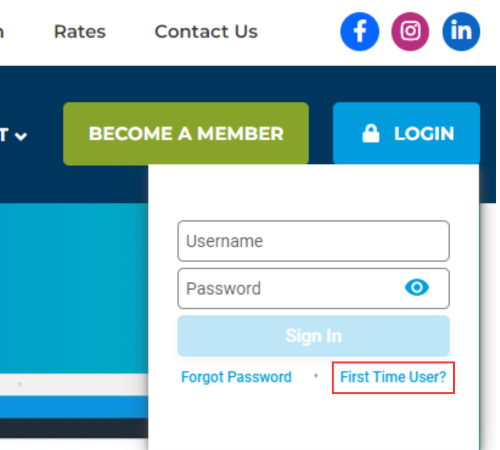
Step 2:
Enter in your Account Number and Social Security Number in the appropriate fields.
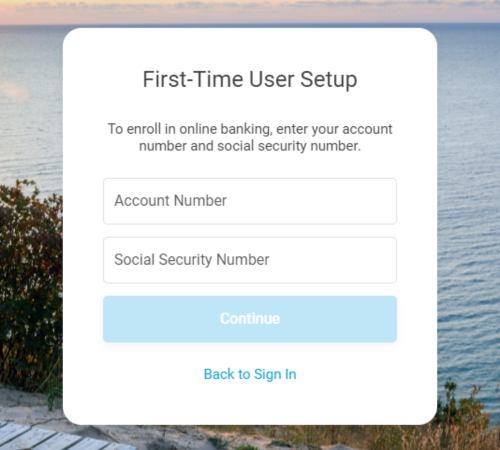
Step 3:
Create a unique username that satisfies the following criteria:
- Must be 1-20 characters long
- Cannot contain any special characters
- Cannot begin or end with a space
- Cannot contain your account number
- Cannot contain your first or last name
- Cannot be all numbers
Note: Usernames are NOT case sensitive
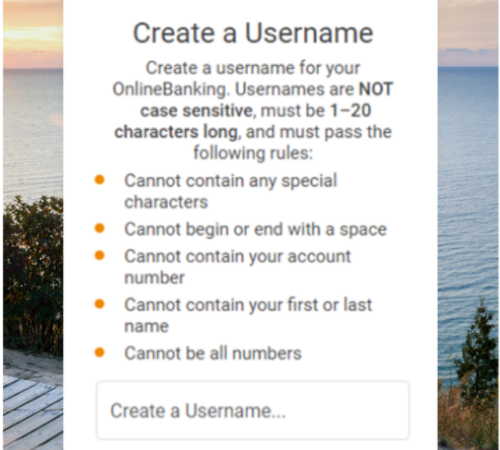
Step 4:
Select how you would like to receive your verification code from the options that appear.
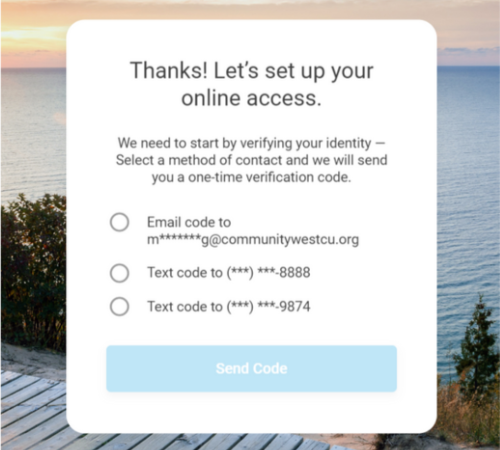
Step 5:
Your code should arrive shortly after you select the way you want to receive it. Once you do, enter the verification code on the next screen.
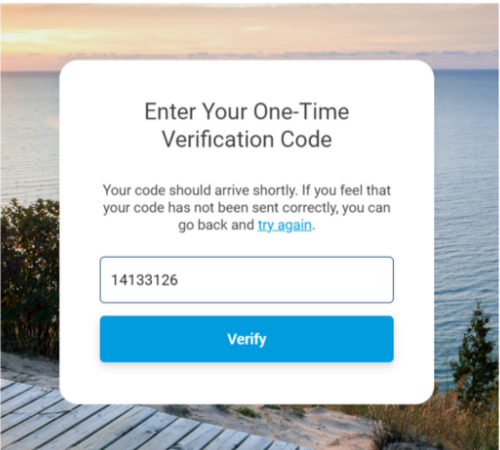
Step 6:
Create a unique password that satisfies the criteria listed on the prompt.
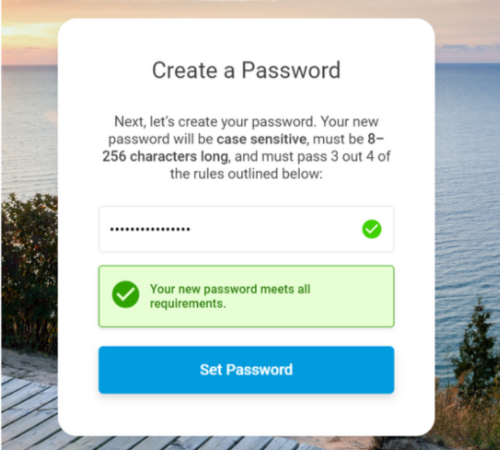
Step 7:
Select and answer three of the security questions, or create your own! (You will be asked one of these each time you log into online banking or the mobile app).
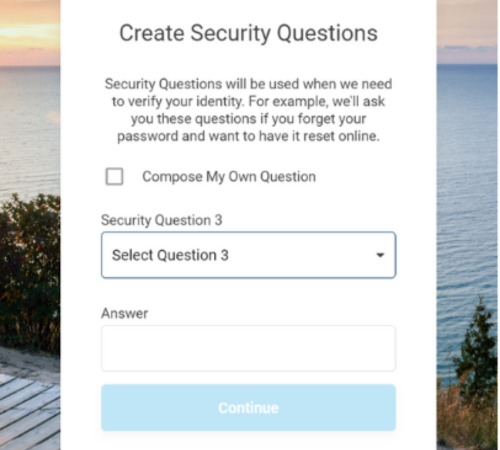
Step 8:
Review the Terms & Conditions and if you agree, check the box and click "Accept Terms & Conditions".
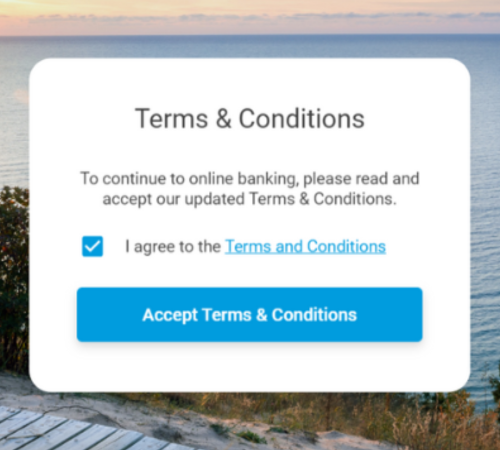
Step 9:
Accept the default PIB Profile set by Community West.